Navmark Support and How-To
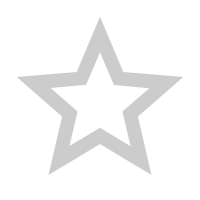
Use the Star! Use the native Chrome bookmarking star to create bookmarks for sites you visit and tabs you want to remember.
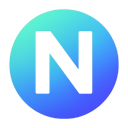
We recommend that you keep your bookmarks in the default “Bookmarks bar” (Chrome) or “Favorites bar” (Edge browser) and in their subfolders.
Pin Navmark for Quick Access
Navmark opens automatically when you create a new tab with the plus sign.
- Click the extensions icon (the puzzle piece) in the Chrome toolbar.
- Find Navmark in the list.
- Click the pin icon next to it.
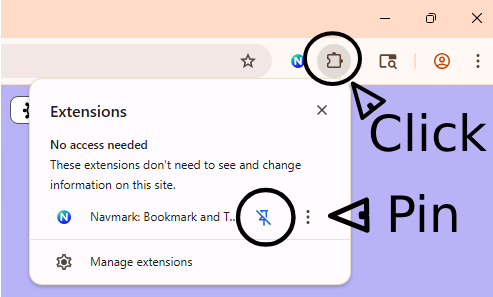
Once pinned, you can click the Navmark icon to toggle whether new tabs use Navmark or the regular Chrome New Tab page.

Bookmark your tabs – Put them in folders
Save open tabs as bookmarks using the STAR ![]() in your browser address bar. Then close those tabs – you’ve got them safely stored and easily found.
in your browser address bar. Then close those tabs – you’ve got them safely stored and easily found.
Alternatively, in the TAB DROPDOWN, you can pin  open tabs that you don’t want to close.
open tabs that you don’t want to close.
Make new bookmarks from TAB and HISTORY drop-downs using the green Save button.
![]()
Create bookmarks manually with the Add Bookmark card seen in each folder.
![]()
New bookmarks always appear next to the Add Bookmark card.
Drag and drop your bookmarks anywhere in the grid.
Drag bookmarks DOWN into subfolders or UP into breadcrumb folders.
Checkmark bookmarks to multi-select them for move, open, or delete.
Click the pencil or right-click on a bookmark to change or move bookmarks.
Folders Contain SubFolders and Bookmarks
Create subfolders as needed with green “Add New Subfolder” button.
![]()
Folders are always in alphanumeric order. Change their titles to change their order.
Drag folders DOWN into other folders, or UP into the breadcrumb bar.
Navmark Professional Search Features
![]()
Tab Search – Click on the Tabs Search Bar to find, save, or close open tabs. Enter a search word to find an open tab quickly.
Bookmark Search – Click on the Bookmarks Search Bar and enter your search word. Click on the link to open the website, or on the folder to view the bookmark in its Navmark folder location with related bookmarks you have gathered there
Folder Search – Click on the Folders Search Bar and enter a search term to find a folder. Click the folder to open.
History Search – Click on the History Search Bar to find, save, or open any of the last 500 website URLs you visited, including closed tabs.
Search Engine Selector – Select a search engine, enter search term, and hit return.
AI Assist – Gather related websites in a folder and use AI Assist to find similar sites and relevant information.
Navigate – On the keyboard use the Tab key, the Up and Down Arrow keys, and Escape key to navigate the search bars.
About AI Assist
AI Assist enables you to leverage your existing bookmarks to find new websites, new information, and new connections. Put your favorite sites about technology, or about dogs, or about vacation plans into a single folder. Then open that folder and click AI Assist to find new, relevant sites, that support your interests. If you like what you find, use the STAR ![]() to add them to your bookmark collection.
to add them to your bookmark collection.
Navmark provide a suggested prompt, but you can edit the prompt and the bookmarks before you share any information with the LLM service provider.
Your prompt must be shorter than the character limit for the service.
Click “Send Query” when you are ready to share the bookmarks in your selected folder with one of the the LLM providers.
If you don’t get the response you are looking for, ask the AI LLM more questions about the area you are researching. Explain what you want. The responses can be fascinating.
About Chrome Sync
Your bookmarks and folders will always match the bookmarks in your Chrome browser. If you have turned on Chrome Sync and are logged into Chrome, the bookmarks and folders you create will also be present in another logged-in Chrome browser on another device. The order you set for bookmarks within a folder does not sync across devices and will not be mirrored on a different device or browser.
Tip: Navmark can see and use the Chrome bookmarks you create on your phone’s synced Chrome browser.
Power Keys
- Control T – Open Navmark (when Navmark is default new tab option)
- Escape Key – Clear search strings
- Up and Down Arrows – Move through dropdowns
- Enter or Return – Select an item in a dropdown
- Tab – Cycle through five Navmark Pro search options
- Right-Click a Page to bookmark the page or a selected link, or search for a selected text.
Tip: Set Chrome Browser to
“Continue where you left off”
Go to Settings –> On startup –> Continue where you left off
This is the usual default setting for most users, but can be set if it is not your default setting for overall ease of use.
Pinned tabs will remain pinned even when you close the browser.
Open tabs will remain open even when you close the browser.
Seven Surprisingly Useful Tricks
- Bookmark an email in Gmail, Outlook, or other online email.
- Bookmark a Google Drive document, and save it in a place that makes sense in your organizational scheme.
- Bookmark a file location on your local hard drive.
- Add search terms or notes to a bookmark’s title. Everything in your title notes is findable and readable when you open the Bookmark Manager (right-click on the bookmark.)
- Export a folder – Create a bookmark collection for sharing. Maybe you’ve collected some links to share with friends. Maybe you have some employee onboarding links. Make a collection in a folder, export them (right-click on any bookmark in a folder), and drop them in an email when you are ready to share them.
- Create a bookmark with a note and a “dummy” URL that goes nowhere. It’s still searchable and will sit there in a folder as a note together with your other bookmarks.
- Create a second bookmark for the same site because a URL or website is useful in two different categories. Or change the name slightly and create two bookmarks in the same folder to the same URL.
Upgrade to Pro
Following the free Navmark Pro trial period, the app reverts to Navmark Free. To continue to use the Pro features (Bookmark, Folder, Tab, and History Search, and AI Assist) please purchase a license by clicking Navmark by Applied Information Design. Thank you!
If you elect not to purchase a license after the trial period you will still have free use of the core Navmark Free control features, including bookmarking, folder creation, drag-and-drop, edit, move, and export.
What Navmark Does
- Uses your existing Chrome bookmarks and folders
- Saves all bookmark data locally in your Chrome profile
- Lets you organize, search, edit, and move bookmarks and tabs
- Lets you optionally fetch site icons or use letter icons
- Sends data to AI services only when you explicitly choose to do so
What Navmark Does Not Do
- Does not collect your bookmarks or browsing history
- Does not use analytics, tracking, advertising, or scripts
- Does not upload bookmark data to any server
- Does not alter your Chrome Sync settings or account setup
- Does not monitor the websites you visit
Privacy Notice
Navmark saves and manages your bookmarks entirely within your local Chrome environment. No bookmark content is collected by Navmark or sent to our servers. For most users, this provides an excellent balance of convenience and privacy.
If you prefer additional privacy within Chrome, you may choose to:
- Disable Navmark’s external favicon retrieval
- Use a Chrome Sync passphrase to keep synced bookmarks private from Google
- Use Incognito mode or a dedicated browser profile for sensitive browsing
- Periodically clear cookies or use site-isolation tools
When displaying site icons, Chrome may retrieve favicons from the websites you visit or from Google’s public favicon service. Your IP address may be visible to those services during image retrieval. Navmark allows you to replace external favicons with locally generated letter icons if you prefer.
Navmark’s optional AI Assist feature sends bookmark titles and URLs only when you explicitly choose to submit them to an external service (such as ChatGPT or Perplexity). Please review the privacy policies of those services before submitting data.
If you activate a Navmark Pro license, your email and license code are securely transmitted to our server for validation. We store your email and a non-reversible hash of your license key and device identifier. No bookmark content or usage information is ever collected.
Full policies are available at:
Navmark Privacy Policy
Navmark Terms of Service